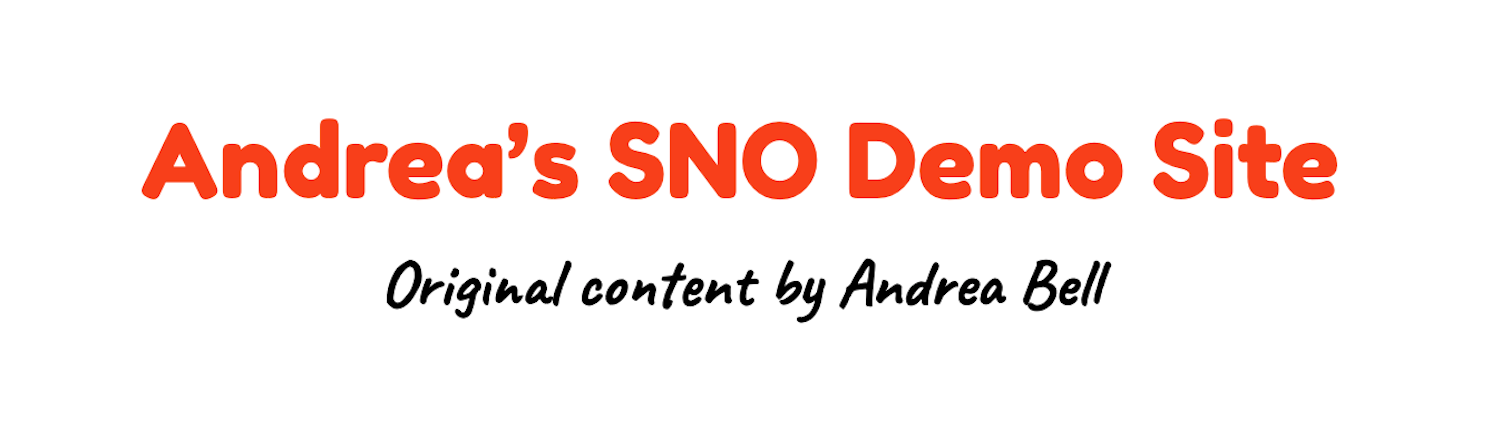Donate to Andrea's SNO Demo Site
$0
$500
Contributed
Our Goal
Your donation will support the student journalists of SNO Demo - Andrea Bell. Your contribution will allow us to purchase equipment and cover our annual website hosting costs.