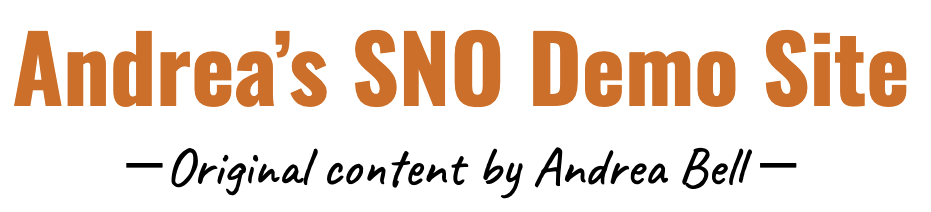style starter, change locations of many of the elements such as navigation bars and social media icons, and change all the site’s colors, fonts, and styles.
On the SNO Design Options page, you can also choose how you want to layout your home, story, category, and staff pages. Clicking under the Site Designer section of the SNO Design Page allows you to see which elements widget areas of the layout are active on your homepage and adjust that layout to your liking. Clicking on the Story Page section lets you choose a story page template default that includes a side bar, one that reveals a full page story option, or one that use immersive photos and chapters. Clicking on the Category Pages section and the Staff Page lets you choose which style you’d like for each page.
With the exception of the Showcase Box and Teaser Bars, the content of your site is placed in widgets that can be dragged and dropped into any area. Your site has five widget styles that you can define on the SNO Design Options page. In addition, each SNO widget can be set to its own widget style and further given a custom color scheme.